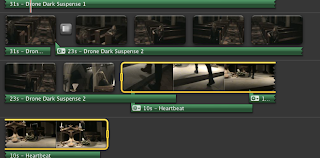
This yellow line which surrounds the selected clip appears once you have clicked and dragged
your cursor, you can change the size of this selected area and by selecting it like this it allows you to delete parts of the clip, on the screen in the right top hand corner (the video view) it will show you in a larger form what it is you are about to delete, dragging this yellow box will change what your viewing on the video view to what you have selected below.
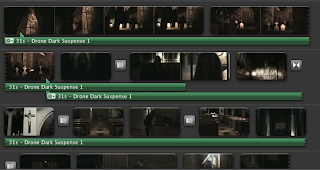 The green lines that are shown below the small clips represends the sound that you have attached to each individual clip, imovie provides many diffrent sound effects you can choose from, we found some great ones that helped to set the mood for our clip and add tension and intensifiying the atmosphere.
The green lines that are shown below the small clips represends the sound that you have attached to each individual clip, imovie provides many diffrent sound effects you can choose from, we found some great ones that helped to set the mood for our clip and add tension and intensifiying the atmosphere.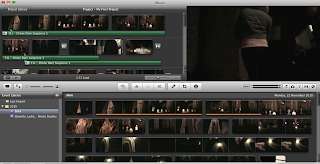 When you first open the iMovie program, this is what your opening screen is, its basically just an overview of everything, it shows you all the clips you've taken. At the bottom half of the screen are all the clips we were using for our preliminary tast to create out final peice, and in the top left of the screen, and in the top right is the box which shows a preview of what the final peice would look like. The main video view helps editing because you can see clearly how each clip would look with the editing used.
When you first open the iMovie program, this is what your opening screen is, its basically just an overview of everything, it shows you all the clips you've taken. At the bottom half of the screen are all the clips we were using for our preliminary tast to create out final peice, and in the top left of the screen, and in the top right is the box which shows a preview of what the final peice would look like. The main video view helps editing because you can see clearly how each clip would look with the editing used.
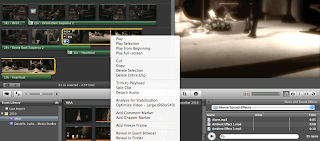
No comments:
Post a Comment